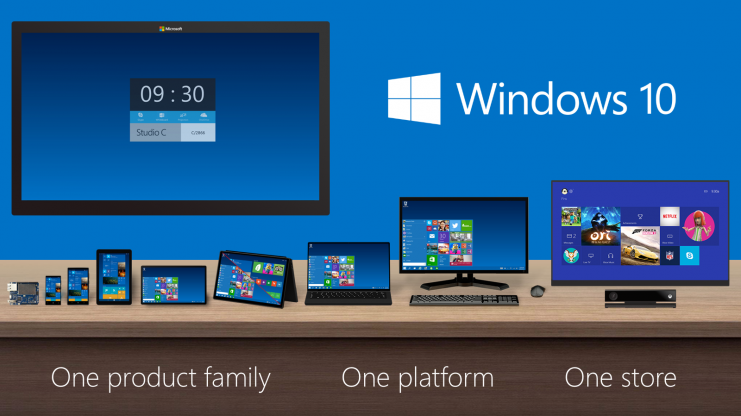Problem descrition:
Explaination:
I’ve pinpointed the issue which is related to this function of HDDs http://en.m.wikipedia.org/wiki/Power-up_in_standby
Your motherboard doesn’t support PM2 and neither does mine.
You should get your old HDD back as it is OK. Windows haven’t broke the hardware.
Some guys in your shop are lame.
That’s the explanation of what’s happening:
HDD gets power (electric current) but stays still instead of spinning (it waits for ATA signal).
If your BIOS doesn’t support it (you probably get something like “SATA1 0MB”) bootloader can’t start so Windows won’t work.
On the other hand, Linux supports direct communication with SATA drives so here comes our saviour.
Solutions:
a) One time:
You can fix it for one time by booting Linux LiveCD/LiveUSB and rebooting – Linux communicates with SATA drives and spins them – after reboot BIOS will detect your WD drive and so will Windows.
b) Permanent
(that is until Windows 10 overwrites the setting again )
Follow the instruction and avoid Sleep on 9879.
1. Make bootable pendrive with DOS (use that tool http://rufus.akeo.ie/)
2. Put HDAT2_50.EXE on your pendrive (http://www.hdat2.com/download.html)
3. Boot from USB
4. Type HDAT2_50.EXE /W
5. Reboot.
6. After enter to the windows, you should download and install Intel RST https://downloadcenter.intel.com/Detail_Desc.aspx?DwnldID=23496&lang=en&ProdId=2101
Here comes the explanation from the author of HDAT2 http://www.hdat2.com/hdat2_faq.html#q19
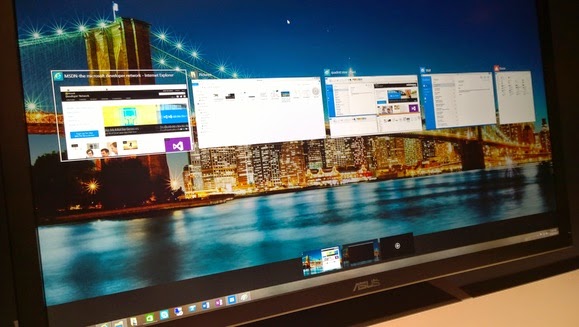
I’m happy to make your ‘bricked’ HDDs working fine again.

DienDan.Edu.Vn Cám ơn bạn đã quan tâm và rất vui vì bài viết đã đem lại thông tin hữu ích cho bạn.DienDan.Edu.Vn! là một website với tiêu chí chia sẻ thông tin,... Bạn có thể nhận xét, bổ sung hay yêu cầu hướng dẫn liên quan đến bài viết. Vậy nên đề nghị các bạn cũng không quảng cáo trong comment này ngoại trừ trong chính phần tên của bạn.Cám ơn.