Thay đổi các giá trị của một vài controls trên một form
Đôi khi trong lập trình chúng ta còn lúng túng trong việc thay đổi giá trị cho hàng loại các controls trên một form.
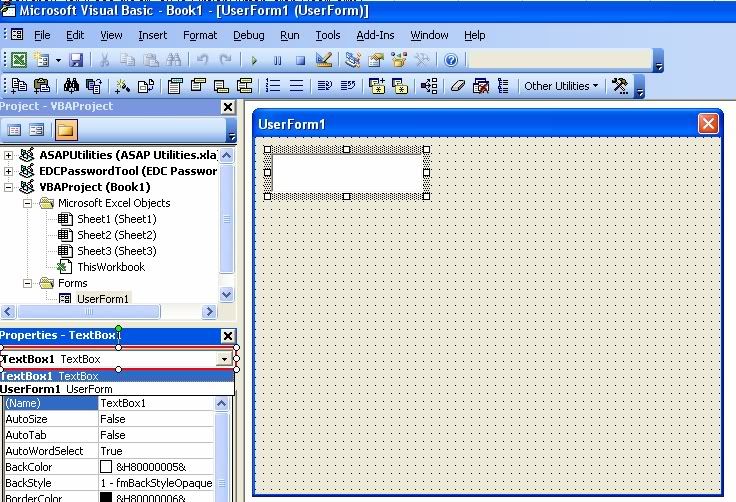
Ta có thể dùng hàm TypeName(control) để trả về tên của control đó trước khi chúng ta thay đổi giá trị của chúng.
Các bạn tham khảo các đoạn mã sau:
Thủ tục sau thay đổi các giá trị của CheckBox, trên UserForm1
Sub ResetAllCheckBoxesInUserForm()
Dim ctrl As Control
For Each ctrl In UserForm1.Controls
If TypeName(ctrl) = "CheckBox" Then
ctrl.Value = False
End If
Next ctrl
End Sub
Thủ tục sau thay đổi các giá trị của OptionButton, trên UserForm1
Sub ResetAllOptionButtonsInUserForm()
Dim ctrl As Control
For Each ctrl In UserForm1.Controls
If TypeName(ctrl) = "OptionButton" Then
ctrl.Value = False
End If
Next ctrl
End Sub
Thủ tục sau thay đổi các giá trị của TextBox, trên UserForm1 thành ""
Sub ResetAllTextBoxesInUserForm()
Dim ctrl As Control
For Each ctrl In UserForm1.Controls
If TypeName(ctrl) = "TextBox" Then
ctrl.Text = ""
End If
Next ctrl
End SubChú ý: tên control ở đây không phải là thuộc tính Name của control.
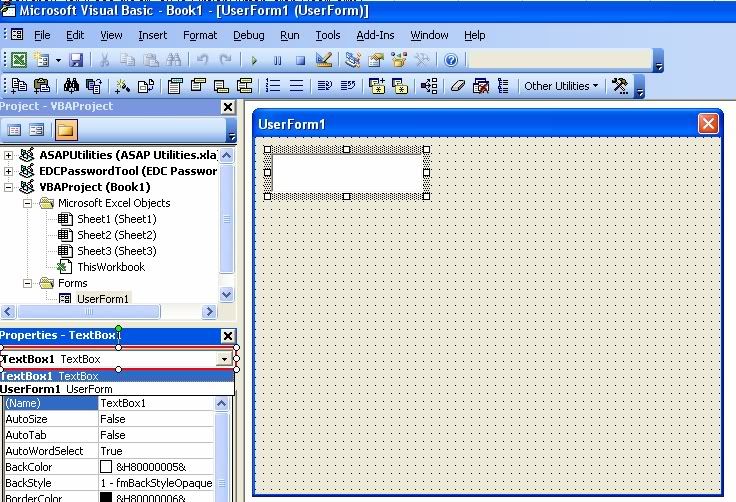
Nguồn từ ERLANDSEN DATA CONSULTING.
InputBox Function or Method ?
Chúng ta thường lẫn lộn InputBox Function (hàm) và InputBox Method.
InputBox Function – Hàm InputBox
Hàm này nhằm hiện ra hộp thoại, chờ người dùng nhập vào và Click nút lệnh. Hàm này sẽ trả về chuổi chứa trong textbox mà người dùng nhập vào.
Cú pháp như sau:
InputBox(prompt[, title] [, default] [, xpos] [, ypos] [, helpfile, context])
_Prompt: là một chuổi ký tự thể hiện khi hộp thoại hiện ra.
Số ký tự tối đa có thể lên đến 1024. Nếu chuổi ký tự này quá dài các bạn có thể dùng Chr(13) để xuống hàng, Chr(10) để tách các ký tự ra hàng khác.
_Tilte: đầu đề của hộp thoại.
_Default: giá trị mặc định.
_xpos, ypos: vị trí thể hiện hộp thoại. (Đvt: Twips)
_Helpfile
_Context
Khi bạn cung cấp Helpfile và context file thì người dùng có thể nhấn phím F1 để được hướng dẫn dựa trên thông tin này.
Đây là đoạn mã ví dụ của VBA
Sub test()
Dim Message, Title, Default, MyValue
Message = "Enter a value between 1 and 3" ' Hiện hộp thoại.
Title = "InputBox Demo" ' Set title.
Default = "1" ' Thiết lập giá trị mặc định.
' Display message, title, and default value.
MyValue = InputBox(Message, Title, Default)
End SubVà hộp thoại hiện ra như sau:
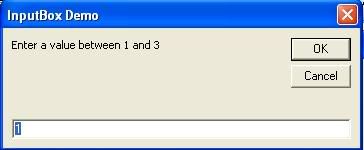
InputBox Method – Phương thức InputBox
Hiện hộp thoại để người dùng nhập liệu.
Cú pháp như sau:
Expression.InputBox(Prompt, Title, Default, Left, Top, HelpFile, HelpContextId, Type)
_Expression: là Application.
_Prompt: là một chuổi ký tự thể hiện khi hộp thoại hiện ra. Có thể là kiểu chuổi, số, ngày, hay boolean.
_Title/Default/Left/Top/Helpfile/HelpContextID: tương tự như hàm InputBox.
_Type: Chỉ định kiểu dữ liệu trả về.
Value Meaning
Giá trị Ý nghĩa
0 Công thức
1 Số
2 Chuổi ký tự
4 Kiểu luận lý
8 Ô tham chiếu đến (như đối tượng Range)
16 Một giá trị lỗi như #N/A
64 An array of valuesVậy chúng ta thấy sự khác nhau ở Type: Chỉ định kiểu dữ liệu trả về
Sử dụng phương thức Application.InputBox thì hơn ở chỗ là áp được kiểu của người dùng nhập vào do đó không cần phải xử lý về kiểu nữa.
Một ví dụ so sánh từ trang Erlandsen Data Consulting
Sub DecideUserInput()
Dim bText As String, bNumber As Integer
' Đây là hàm INPUTBOX :
bText = InputBox("Insert in a text", "This accepts any input")
' Đây là phương thức INPUTBOX :
bNumber = Application.InputBox("Insert a number", "This accepts numbers only", , , , , , 1)
MsgBox "You have inserted :" & Chr(13) & _
bText & Chr(13) & bNumber, , "Result from INPUT-boxes"
End SubMột vấn đề chúng ta cần quan tâm là khi dùng phương thức Application.InputBox, làm sao phân biệt được nếu người dùng nhấn nút Cancel và nếu người dùng nhập vào chuỗi “Cancel”.
Khi đó chúng ta kết hợp hàm TypeName và xét chiều dài của chuổi ký tự
Sub Test()
Dim Text ' As String
Text = Application.InputBox("Gõ gì đó vào đây!", Type:=2) 'Type:=2, tức là kiểu chuổi
If Len(Text) > 0 And TypeName(Text) = "String" Then
MsgBox Text
End If
End SubTham khảo topic tại đây.
Đối với những trường hợp khác thì chúng ta phải xét tùy trường hợp cụ thể. Có thể nói đây là vấn đề cũng phức tạp không kém.
Tham khảo thêm trên trang của Microsoft Support.
CFormChager của Stephen Bullen, stephen@oaltd.co.uk and Tim Clem
Trên diễn đàn có rất nhiều bạn thắc mắc về vấn đề này, và bài này cũng đã có nhiều bạn đưa lên diễn đàn. Hôm nay tôi xin đưa code vào thư viện, nhằm giúp cho các bạn dễ tìm kiếm.
Để thao tác với form trong VBA chúng ta thông qua Class Module sau:
'***************************************************************************
'*
'* MODULE NAME: USERFORM WINDOW STYLES
'* AUTHOR: STEPHEN BULLEN, Office Automation Ltd.
'* TIM CLEM
'*
'* CONTACT: Stephen@oaltd.co.uk
'* WEB SITE: http://www.oaltd.co.uk
'*
'* DESCRIPTION: Changes userform's window styles to give different visual effects
'*
'* THIS MODULE: Changes the userform's styles so it can be resized/maximised/minimized, etc.
'* The code was initially created by Tim Clem, and expanded by Stephen Bullen.
'*
'* UPDATES:
'* DATE COMMENTS
'* 11 Jan 2005 Changed the way 'ShowInTaskBar' works, fixing a bug found by Jamie Collins
'*
'***************************************************************************
Option Explicit
'Windows API calls to do all the dirty work!
Private Declare Function FindWindow Lib "user32" Alias "FindWindowA" (ByVal lpClassName As String, ByVal lpWindowName As String) As Long
Private Declare Function GetWindowLong Lib "user32" Alias "GetWindowLongA" (ByVal hWnd As Long, ByVal nIndex As Long) As Long
Private Declare Function SetWindowLong Lib "user32" Alias "SetWindowLongA" (ByVal hWnd As Long, ByVal nIndex As Long, ByVal dwNewLong As Long) As Long
Private Declare Function GetSystemMenu Lib "user32" (ByVal hWnd As Long, ByVal bRevert As Long) As Long
Private Declare Function DeleteMenu Lib "user32" (ByVal hMenu As Long, ByVal nPosition As Long, ByVal wFlags As Long) As Long
Private Declare Function ShowWindow Lib "user32" (ByVal hWnd As Long, ByVal nCmdShow As Long) As Long
Private Declare Function EnableWindow Lib "user32" (ByVal hWnd As Long, ByVal fEnable As Long) As Long
Private Declare Function DrawMenuBar Lib "user32" (ByVal hWnd As Long) As Long
Private Declare Function SetFocus Lib "user32" (ByVal hWnd As Long) As Long
Private Declare Function ExtractIcon Lib "shell32.dll" Alias "ExtractIconA" (ByVal hInst As Long, ByVal lpszExeFileName As String, ByVal nIconIndex As Long) As Long
Private Declare Function SendMessage Lib "user32" Alias "SendMessageA" (ByVal hWnd As Long, ByVal wMsg As Long, ByVal wParam As Integer, ByVal lParam As Long) As Long
Private Declare Function LockWindowUpdate Lib "user32" (ByVal hWndLock As Long) As Long
'Lots of window styles for us to play with!
Private Const GWL_STYLE As Long = (-16) 'The offset of a window's style
Private Const GWL_EXSTYLE As Long = (-20) 'The offset of a window's extended style
Private Const WS_CAPTION As Long = &HC00000 'Style to add a titlebar
Private Const WS_SYSMENU As Long = &H80000 'Style to add a system menu
Private Const WS_THICKFRAME As Long = &H40000 'Style to add a sizable frame
Private Const WS_MINIMIZEBOX As Long = &H20000 'Style to add a Minimize box on the title bar
Private Const WS_MAXIMIZEBOX As Long = &H10000 'Style to add a Maximize box to the title bar
Private Const WS_EX_APPWINDOW As Long = &H40000 'Application Window: shown on taskbar
Private Const WS_EX_TOOLWINDOW As Long = &H80 'Tool Window: small titlebar
'Constant to identify the Close menu item
Private Const SC_CLOSE As Long = &HF060
'Constants for hide or show a window
Private Const SW_HIDE As Long = 0
Private Const SW_SHOW As Long = 5
'Constants for Windows messages
Private Const WM_SETICON = &H80
'Variables to store the various selections/options
Dim mbSizeable As Boolean, mbCaption As Boolean, mbIcon As Boolean
Dim mbMaximize As Boolean, mbMinimize As Boolean, mbSysMenu As Boolean, mbCloseBtn As Boolean
Dim mbAppWindow As Boolean, mbToolWindow As Boolean, mbModal As Boolean
Dim msIconPath As String
Dim moForm As Object
Dim mhWndForm As Long
'Set the class's initial properties to be those of a default userform
Private Sub Class_Initialize()
mbCaption = True
mbSysMenu = True
mbCloseBtn = True
End Sub
'Allow the calling code to tell us which form to handle
Public Property Set Form(oForm As Object)
'Get the userform's window handle
If Val(Application.Version) < 9 Then
mhWndForm = FindWindow("ThunderXFrame", oForm.Caption) 'XL97
Else
mhWndForm = FindWindow("ThunderDFrame", oForm.Caption) 'XL2000+
End If
'Remember the form for later
Set moForm = oForm
'Set the form's style
SetFormStyle
'Update the form's icon
ChangeIcon
'Update the taskbar visibility
If mbAppWindow Then ShowTaskBarIcon = True
End Property
'***************************************************************
'* Property procedures to get and set the form's window styles
'***************************************************************
Public Property Let Modal(bModal As Boolean)
mbModal = bModal
'Make the form modal or modeless by enabling/disabling Excel itself
EnableWindow FindWindow("XLMAIN", Application.Caption), Abs(CInt(Not mbModal))
End Property
Public Property Get Modal() As Boolean
Modal = mbModal
End Property
Public Property Let Sizeable(bSizeable As Boolean)
mbSizeable = bSizeable
SetFormStyle
End Property
Public Property Get Sizeable() As Boolean
Sizeable = mbSizeable
End Property
Public Property Let ShowCaption(bCaption As Boolean)
mbCaption = bCaption
SetFormStyle
End Property
Public Property Get ShowCaption() As Boolean
ShowCaption = mbCaption
End Property
Public Property Let SmallCaption(bToolWindow As Boolean)
mbToolWindow = bToolWindow
SetFormStyle
End Property
Public Property Get SmallCaption() As Boolean
SmallCaption = mbToolWindow
End Property
Public Property Let ShowMaximizeBtn(bMaximize As Boolean)
mbMaximize = bMaximize
SetFormStyle
End Property
Public Property Get ShowMaximizeBtn() As Boolean
ShowMaximizeBtn = mbMaximize
End Property
Public Property Let ShowMinimizeBtn(bMinimize As Boolean)
mbMinimize = bMinimize
SetFormStyle
End Property
Public Property Get ShowMinimizeBtn() As Boolean
ShowMinimizeBtn = mbMinimize
End Property
Public Property Let ShowSysMenu(bSysMenu As Boolean)
mbSysMenu = bSysMenu
SetFormStyle
End Property
Public Property Get ShowSysMenu() As Boolean
ShowSysMenu = mbSysMenu
End Property
Public Property Let ShowCloseBtn(bCloseBtn As Boolean)
mbCloseBtn = bCloseBtn
SetFormStyle
End Property
Public Property Get ShowCloseBtn() As Boolean
ShowCloseBtn = mbCloseBtn
End Property
Public Property Let ShowTaskBarIcon(bAppWindow As Boolean)
mbAppWindow = bAppWindow
'When showing/hiding the task bar icon, we have to hide and reshow the form
'to get Windows to update the task bar
If mhWndForm <> 0 Then
'Freeze the form, to avoid flicker when hiding/showing it
LockWindowUpdate mhWndForm
'Enable the Excel window, so we don't lose focus
EnableWindow FindWindow("XLMAIN", Application.Caption), True
'Hide the form
ShowWindow mhWndForm, SW_HIDE
'Update the style bits
SetFormStyle
'Reshow the userform
ShowWindow mhWndForm, SW_SHOW
'Unfreeze the form
LockWindowUpdate 0&
'Set the Excel window's enablement to the correct choice
EnableWindow FindWindow("XLMAIN", Application.Caption), Abs(CInt(Not mbModal))
End If
End Property
Public Property Get ShowTaskBarIcon() As Boolean
ShowTaskBarIcon = mbAppWindow
End Property
Public Property Let ShowIcon(bIcon As Boolean)
mbIcon = Not bIcon
ChangeIcon
SetFormStyle
End Property
Public Property Get ShowIcon() As Boolean
ShowIcon = (mbIcon <> 1)
End Property
Public Property Let IconPath(sNewPath As String)
msIconPath = sNewPath
ChangeIcon
SetFormStyle
End Property
Public Property Get IconPath() As String
IconPath = msIconPath
End PropertyCFormChager của Stephen Bullen, stephen@oaltd.co.uk and Tim Clem
'***************************************************************
'* Private procedures to perform the updates
'***************************************************************
'Procedure to set the form's window style
Private Sub SetFormStyle()
Dim lStyle As Long, hMenu As Long
'Have we got a form to set?
If mhWndForm = 0 Then Exit Sub
'Get the basic window style
lStyle = GetWindowLong(mhWndForm, GWL_STYLE)
'Build up the basic window style flags for the form
SetBit lStyle, WS_CAPTION, mbCaption
SetBit lStyle, WS_SYSMENU, mbSysMenu
SetBit lStyle, WS_THICKFRAME, mbSizeable
SetBit lStyle, WS_MINIMIZEBOX, mbMinimize
SetBit lStyle, WS_MAXIMIZEBOX, mbMaximize
'Set the basic window styles
SetWindowLong mhWndForm, GWL_STYLE, lStyle
'Get the extended window style
lStyle = GetWindowLong(mhWndForm, GWL_EXSTYLE)
'Build up and set the extended window style
SetBit lStyle, WS_EX_APPWINDOW, mbAppWindow
SetBit lStyle, WS_EX_TOOLWINDOW, mbToolWindow
SetWindowLong mhWndForm, GWL_EXSTYLE, lStyle
'Handle the close button differently
If mbCloseBtn Then
'We want it, so reset the control menu
hMenu = GetSystemMenu(mhWndForm, 1)
Else
'We don't want it, so delete it from the control menu
hMenu = GetSystemMenu(mhWndForm, 0)
DeleteMenu hMenu, SC_CLOSE, 0&
End If
'Update the window with the changes
DrawMenuBar mhWndForm
SetFocus mhWndForm
End Sub
'Procedure to set or clear a bit from a style flag
Private Sub SetBit(ByRef lStyle As Long, ByVal lBit As Long, ByVal bOn As Boolean)
If bOn Then
lStyle = lStyle Or lBit
Else
lStyle = lStyle And Not lBit
End If
End Sub
'Procedure to set the form's icon
Private Sub ChangeIcon()
Dim hIcon As Long
On Error Resume Next
If mhWndForm <> 0 Then
Err.Clear
If msIconPath = "" Then
hIcon = 0
ElseIf Dir(msIconPath) = "" Then
hIcon = 0
ElseIf Err.Number <> 0 Then
hIcon = 0
ElseIf Not mbIcon Then
'Get the icon from the source
hIcon = ExtractIcon(0, msIconPath, 0)
Else
hIcon = 0
End If
'Set the big (32x32) and small (16x16) icons
SendMessage mhWndForm, WM_SETICON, True, hIcon
SendMessage mhWndForm, WM_SETICON, False, hIcon
End If
End SubTác giả đã đưa ra ví dụ thông qua một form trong VBA, form được thiết kế gồm các control như hình sau:
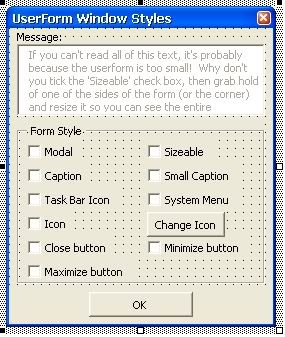
Sau đây là các hình dạng form khi chúng ta chọn thông qua các Checkbox
Hình 1
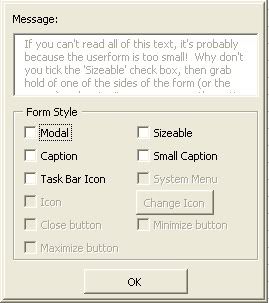
Hình 2
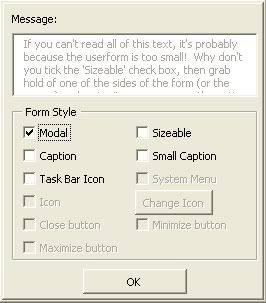
Hình 3
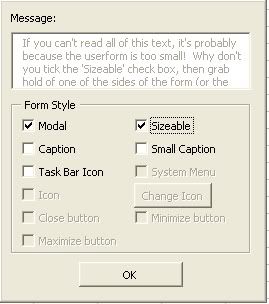
Hình 4
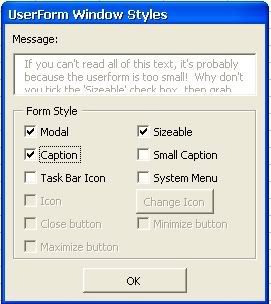
Hình 5
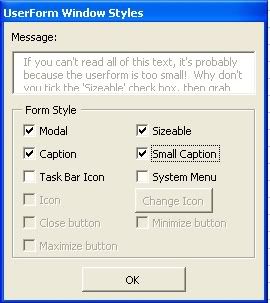
Hình 6
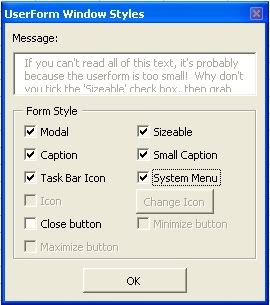
Hình 7
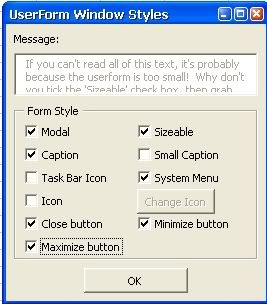
_ Nếu các bạn quan tâm tại sao lại làm được như vậy? Các bạn có thể đọc code của Class Module trên. Tác giả đã dùng các hàm API để thao tác với form trong VBA.
_ Nếu các bạn không quan tâm mà chỉ biết sử dụng Class trên như thế nào thì hãy theo tôi
Đầu tiên trong UserForm bạn khai báo biến như sau:
Option Explicit
'Declare a new instance of our form changer class
'Khai báo biến sẽ được dùng cho class module CFormChanger
Dim mclsFormChanger As CFormChangerThủ tục sự kiện khi form Activate
Private Sub UserForm_Activate()
'Giành một vùng nhớ cho biến
Set mclsFormChanger = New CFormChanger
'Initialise to be like a 'standard' userform
'Thiết lập các checkbox
cbModal.Value = True
cbCaption.Value = True
cbCloseBtn.Value = True
cbTaskBar.Value = True
cbIcon.Value = False
cbMaximize.Value = False
cbMinimize.Value = False
cbSizeable.Value = False
cbSysmenu.Value = True
cbTaskBar.Value = False
cbSmallCaption.Value = False
'Set the form changer to change this userform
'Thiết lập biến cho UserForm
Set mclsFormChanger.Form = Me
'Make sure everything is in the right place to start with
'Chắc chắn các control ở đúng vị trí, xin các bạn xem thủ tục UserForm_Resize
UserForm_Resize
End SubThủ tục UserForm_Resize()
Các bạn tự tìm hiểu thủ tục này, thủ tục này chủ yếu là sắp xếp lại các control khi form được thay đổi kích thước.
Private Sub UserForm_Resize()
Dim dFrameCols As Double, dFrameRows As Double, dFrameHeight As Double
Dim i As Integer, j As Integer
'Standard control gap of 6pts
Const dGAP As Integer = 6
'Exit the sub if we've been minimized
If Me.InsideWidth = 0 Then Exit Sub
'Set controls that don't move/size
With lblMessage 'The position of the "Message" label
.Top = dGAP
.Left = dGAP
End With
With tbMessage 'The position of the message box (the size changes, not the position)
.Top = dGAP + lblMessage.Height + dGAP
.Left = dGAP
End With
fraStyle.Left = dGAP
'Don't let the form get less than a certain height - must have at least the message and button
If Me.InsideHeight < lblMessage.Height + btnOK.Height + fraStyle.Height + dGAP * 5 Then
'Reset the height, allowing for the form's border (Height - InsideHeight)
Me.Height = lblMessage.Height + btnOK.Height + fraStyle.Height + dGAP * 5 + Me.Height - Me.InsideHeight
End If
'Don't let the form get less than a certain width - must be as wide as the biggest check box, plus the standard gap
If Me.InsideWidth < cbMaximize.Width + fraStyle.Width - fraStyle.InsideWidth + dGAP * 4 Then
'Reset the width, allowing for the form's border (Width - InsideWidth)
Me.Width = cbMaximize.Width + fraStyle.Width - fraStyle.InsideWidth + dGAP * 4
End If
'Work out the new dimensions of the frame (as the check boxes move within the frame)
With fraStyle
dFrameCols = Application.Max(1, (Me.InsideWidth - dGAP * 3 - (.Width - .InsideWidth)) (cbMaximize.Width + dGAP))
dFrameRows = .Controls.Count / dFrameCols
If dFrameRows <> Int(dFrameRows) Then dFrameRows = Int(dFrameRows) + 1
dFrameHeight = dFrameRows * cbMaximize.Height + dGAP + .Height - .InsideHeight
End With
'Don't allow the form width to decrease so that there's no room for the checkboxes
'i.e. decreasing the width causes the check boxes to require an extra row, which doesn't fit.
If Me.InsideHeight <= btnOK.Height + lblMessage.Height + dFrameHeight + dGAP * 5 Then
'Reset the width, allowing for the form's border (Width - InsideWidth)
Me.Width = fraStyle.Width + dGAP * 2 + Me.Width - Me.InsideWidth
'Recalculate the frame's dimensions with the changed form's width
With fraStyle
dFrameCols = Application.Max(1, (Me.InsideWidth - dGAP * 3 - (.Width - .InsideWidth)) (cbMaximize.Width + dGAP))
dFrameRows = .Controls.Count / dFrameCols
If dFrameRows <> Int(dFrameRows) Then dFrameRows = Int(dFrameRows) + 1
dFrameHeight = dFrameRows * cbMaximize.Height + dGAP + .Height - .InsideHeight
End With
End If
'Set the OK button to be in the middle at the bottom
With btnOK
.Left = (Me.InsideWidth - btnOK.Width) / 2
.Top = Me.InsideHeight - btnOK.Height - dGAP
End With
'Sometimes the OK button leaves white lines from its edges, so use a label to clear them
With lblBlank
.Width = Me.InsideWidth
.Top = btnOK.Top - 0.75
End With
'Set the frame to be as wide as the box and move the check boxes in it to fit
With fraStyle
.Width = Me.InsideWidth - dGAP * 2
.Height = dFrameHeight
'Reposition the controls in the frame, according to their tab order
For i = 0 To .Controls.Count - 1
For j = 0 To .Controls.Count - 1
With .Controls(j)
If .TabIndex = i Then
.Left = (i Mod dFrameCols) * (cbMaximize.Width + dGAP) + dGAP
.Top = Int(i / dFrameCols) * cbMaximize.Height + dGAP
End If
End With
Next
Next
.Top = btnOK.Top - dGAP - .Height
End With
'Userform is big enough, so set the message box's height and width to fill it
With tbMessage
.Width = Me.InsideWidth - dGAP * 2
'Don't allow the height to go negative
.Height = Application.Max(0, fraStyle.Top - .Top - dGAP)
End With
End SubThủ tục UserForm_QueryClose chủ yếu không cho người dùng đóng bằng nút X trên form
Private Sub UserForm_QueryClose(Cancel As Integer, CloseMode As Integer)
'If we've disabled the [x] close button, [B]prevent the Alt+F4 keyboard shortcut too[/B] Không cho phép ngay cả khi người dùng nhấn tổ hợp Alt + F4
If CloseMode = vbFormControlMenu And Not cbCloseBtn.Value Then
Cancel = True
End If
End SubThủ tục Sub UserForm_Terminate()
Nhằm giải phóng bộ nhớ cho biến mclsFormChanger
Private Sub UserForm_Terminate()
Set mclsFormChanger = Nothing
End SubNgoài ra trong form này chúng ta còn các thủ tục khác, khi người dùng click vào các nút CheckBox:
Private Sub cbModal_Change()
mclsFormChanger.Modal = cbModal.Value
CheckEnabled
End Sub
Private Sub cbSizeable_Change()
mclsFormChanger.Sizeable = cbSizeable.Value
CheckBorderStyle
End Sub
Private Sub cbCaption_Change()
mclsFormChanger.ShowCaption = cbCaption.Value
CheckBorderStyle
CheckEnabled
End Sub
Private Sub cbSmallCaption_Change()
mclsFormChanger.SmallCaption = cbSmallCaption.Value
CheckEnabled
End Sub
Private Sub cbTaskBar_Change()
mclsFormChanger.ShowTaskBarIcon = cbTaskBar.Value
CheckEnabled
End Sub
Private Sub cbSysmenu_Change()
mclsFormChanger.ShowSysMenu = cbSysmenu.Value
CheckEnabled
End Sub
Private Sub cbIcon_Change()
mclsFormChanger.ShowIcon = cbIcon.Value
If cbIcon.Value And mclsFormChanger.IconPath = "" Then btnChangeIcon_Click
CheckEnabled
End Sub
Private Sub btnChangeIcon_Click()
Dim vFile As Variant
vFile = Application.GetOpenFilename("Icon files (*.ico;*.exe;*.dll),*.ico;*.exe;*.dll", 0, "Open Icon File", "Open", False)
'Showing dialog sets the form modeless, so check it
mclsFormChanger.Modal = cbModal
If vFile = False Then Exit Sub
mclsFormChanger.IconPath = vFile
End Sub
Private Sub cbCloseBtn_Change()
mclsFormChanger.ShowCloseBtn = cbCloseBtn.Value
CheckEnabled
End Sub
Private Sub cbMinimize_Change()
mclsFormChanger.ShowMinimizeBtn = cbMinimize.Value
CheckEnabled
End Sub
Private Sub cbMaximize_Change()
mclsFormChanger.ShowMaximizeBtn = cbMaximize.Value
CheckEnabled
End Sub
Private Sub btnOK_Click()
Unload Me
End Sub
Private Sub CheckBorderStyle()
'If the userform is not sizeable and doesn't have a caption,
'Windows draws it without a border, and we need to apply our
'own 3D effect.
If Not (cbSizeable Or cbCaption) Then
Me.SpecialEffect = fmSpecialEffectRaised
Else
Me.SpecialEffect = fmSpecialEffectFlat
End If
End Sub
Private Sub CheckEnabled()
'Without a system menu, we can't have the close, max or min buttons
cbSysmenu.Enabled = cbCaption
cbCloseBtn.Enabled = cbSysmenu And cbCaption
cbIcon.Enabled = cbSysmenu And cbCaption And Not cbSmallCaption
cbMaximize.Enabled = cbSysmenu And cbCaption And Not cbSmallCaption
cbMinimize.Enabled = cbSysmenu And cbCaption And Not cbSmallCaption
btnChangeIcon.Enabled = cbIcon.Value And cbIcon.Enabled
End SubVới việc giải thích sơ bộ như trên tôi hy vọng các bạn mới làm quen với Class Module có thể dùng Class Module này cho ứng dụng của mình.
Các bạn có thể tham khảo bài vết về Class Module của các bạn trên diễn đàn.
Làm thế nào để Msgbox hiển thị tiếng việt (Unicode)
Tôi xin dùng module của Nguyen Duy Tuan, và cùng phân tích với các bạn:
Module của Tuan như sau:
'****************************************
'Tac gia: Nguyen Duy Tuan
'Tel : 0904.210.337
'E.Mail : tuanktcdcn@yahoo.com
'Website: www.bluesofts.net
'****************************************
'Khai báo các hàm API trong thư viện User32.DLL
Private Declare Function GetActiveWindow Lib "user32" () As Long
Private Declare Function MessageBoxW Lib "user32" (ByVal hwnd As Long, ByVal lpText As String, ByVal lpCaption As String, ByVal wType As Long) As Long
Function MsgBoxUni(ByVal PromptUni As Variant, Optional ByVal Buttons As VbMsgBoxStyle = vbOKOnly, Optional ByVal TitleUni As Variant = vbNullString) As VbMsgBoxResult
'BStrMsg,BStrTitle : Là chuổi Unicode
Dim BStrMsg, BStrTitle
'Hàm StrConv Chuyển chuổi về mã Unicode
BStrMsg = StrConv(PromptUni, vbUnicode)
BStrTitle = StrConv(TitleUni, vbUnicode)
'Hiện thông báo
MsgBoxUni = MessageBoxW(GetActiveWindow, BStrMsg, BStrTitle, Buttons)
End Function
'==================================================================
'Hàm TCVN3toUNICODE, VNItoUNICODE được viết bởi Bình - OverAC
'www.giaiphapexcel.com
Function TCVN3toUNICODE(vnstr As String)
Dim c As String, i As Integer
For i = 1 To Len(vnstr)
c = Mid(vnstr, i, 1)
Select Case c
Case "a": c = ChrW$(97)
Case "¸": c = ChrW$(225)
Case "µ": c = ChrW$(224)
Case "¶": c = ChrW$(7843)
Case "·": c = ChrW$(227)
Case "¹": c = ChrW$(7841)
Case "¨": c = ChrW$(259)
Case "¾": c = ChrW$(7855)
Case "»": c = ChrW$(7857)
Case "¼": c = ChrW$(7859)
Case "½": c = ChrW$(7861)
Case "Æ": c = ChrW$(7863)
Case "©": c = ChrW$(226)
Case "Ê": c = ChrW$(7845)
Case "Ç": c = ChrW$(7847)
Case "È": c = ChrW$(7849)
Case "É": c = ChrW$(7851)
Case "Ë": c = ChrW$(7853)
Case "e": c = ChrW$(101)
Case "Ð": c = ChrW$(233)
Case "Ì": c = ChrW$(232)
Case "Î": c = ChrW$(7867)
Case "Ï": c = ChrW$(7869)
Case "Ñ": c = ChrW$(7865)
Case "ª": c = ChrW$(234)
Case "Õ": c = ChrW$(7871)
Case "Ò": c = ChrW$(7873)
Case "Ó": c = ChrW$(7875)
Case "Ô": c = ChrW$(7877)
Case "Ö": c = ChrW$(7879)
Case "o": c = ChrW$(111)
Case "ã": c = ChrW$(243)
Case "ß": c = ChrW$(242)
Case "á": c = ChrW$(7887)
Case "â": c = ChrW$(245)
Case "ä": c = ChrW$(7885)
Case "«": c = ChrW$(244)
Case "è": c = ChrW$(7889)
Case "å": c = ChrW$(7891)
Case "æ": c = ChrW$(7893)
Case "ç": c = ChrW$(7895)
Case "é": c = ChrW$(7897)
Case "¬": c = ChrW$(417)
Case "í": c = ChrW$(7899)
Case "ê": c = ChrW$(7901)
Case "ë": c = ChrW$(7903)
Case "ì": c = ChrW$(7905)
Case "î": c = ChrW$(7907)
Case "i": c = ChrW$(105)
Case "Ý": c = ChrW$(237)
Case "×": c = ChrW$(236)
Case "Ø": c = ChrW$(7881)
Case "Ü": c = ChrW$(297)
Case "Þ": c = ChrW$(7883)
Case "u": c = ChrW$(117)
Case "ó": c = ChrW$(250)
Case "ï": c = ChrW$(249)
Case "ñ": c = ChrW$(7911)
Case "ò": c = ChrW$(361)
Case "ô": c = ChrW$(7909)
Case "": c = ChrW$(432)
Case "ø": c = ChrW$(7913)
Case "õ": c = ChrW$(7915)
Case "ö": c = ChrW$(7917)
Case "÷": c = ChrW$(7919)
Case "ù": c = ChrW$(7921)
Case "y": c = ChrW$(121)
Case "ý": c = ChrW$(253)
Case "ú": c = ChrW$(7923)
Case "û": c = ChrW$(7927)
Case "ü": c = ChrW$(7929)
Case "þ": c = ChrW$(7925)
Case "®": c = ChrW$(273)
Case "A": c = ChrW$(65)
Case "¡": c = ChrW$(258)
Case "¢": c = ChrW$(194)
Case "E": c = ChrW$(69)
Case "£": c = ChrW$(202)
Case "O": c = ChrW$(79)
Case "¤": c = ChrW$(212)
Case "¥": c = ChrW$(416)
Case "I": c = ChrW$(73)
Case "U": c = ChrW$(85)
Case "¦": c = ChrW$(431)
Case "Y": c = ChrW$(89)
Case "§": c = ChrW$(272)
End Select
TCVN3toUNICODE = TCVN3toUNICODE + c
Next i
End FunctionLàm thế nào để Msgbox hiển thị tiếng việt (Unicode)
Function VNItoUNICODE(vnstr As String)
Dim c As String, i As Integer
Dim db As Boolean
For i = 1 To Len(vnstr)
db = False
If i < Len(vnstr) Then
c = Mid(vnstr, i + 1, 1)
If c = "ù" Or c = "ø" Or c = "û" Or c = "õ" Or c = "ï" Or _
c = "ê" Or c = "é" Or c = "è" Or c = "ú" Or c = "ü" Or c = "ë" Or _
c = "â" Or c = "á" Or c = "à" Or c = "å" Or c = "ã" Or c = "ä" Or _
c = "Ù" Or c = "Ø" Or c = "Û" Or c = "Õ" Or c = "Ï" Or _
c = "Ê" Or c = "É" Or c = "È" Or c = "Ú" Or c = "Ü" Or c = "Ë" Or _
c = "Â" Or c = "Á" Or c = "À" Or c = "Å" Or c = "Ã" Or c = "Ä" Then db = True
End If
If db Then
c = Mid(vnstr, i, 2)
Select Case c
Case "aù": c = ChrW$(225)
Case "aø": c = ChrW$(224)
Case "aû": c = ChrW$(7843)
Case "aõ": c = ChrW$(227)
Case "aï": c = ChrW$(7841)
Case "aê": c = ChrW$(259)
Case "aé": c = ChrW$(7855)
Case "aè": c = ChrW$(7857)
Case "aú": c = ChrW$(7859)
Case "aü": c = ChrW$(7861)
Case "aë": c = ChrW$(7863)
Case "aâ": c = ChrW$(226)
Case "aá": c = ChrW$(7845)
Case "aà": c = ChrW$(7847)
Case "aå": c = ChrW$(7849)
Case "aã": c = ChrW$(7851)
Case "aä": c = ChrW$(7853)
Case "eù": c = ChrW$(233)
Case "eø": c = ChrW$(232)
Case "eû": c = ChrW$(7867)
Case "eõ": c = ChrW$(7869)
Case "eï": c = ChrW$(7865)
Case "eâ": c = ChrW$(234)
Case "eá": c = ChrW$(7871)
Case "eà": c = ChrW$(7873)
Case "eå": c = ChrW$(7875)
Case "eã": c = ChrW$(7877)
Case "eä": c = ChrW$(7879)
Case "où": c = ChrW$(243)
Case "oø": c = ChrW$(242)
Case "oû": c = ChrW$(7887)
Case "oõ": c = ChrW$(245)
Case "oï": c = ChrW$(7885)
Case "oâ": c = ChrW$(244)
Case "oá": c = ChrW$(7889)
Case "oà": c = ChrW$(7891)
Case "oå": c = ChrW$(7893)
Case "oã": c = ChrW$(7895)
Case "oä": c = ChrW$(7897)
Case "ôù": c = ChrW$(7899)
Case "ôø": c = ChrW$(7901)
Case "ôû": c = ChrW$(7903)
Case "ôõ": c = ChrW$(7905)
Case "ôï": c = ChrW$(7907)
Case "uù": c = ChrW$(250)
Case "uø": c = ChrW$(249)
Case "uû": c = ChrW$(7911)
Case "uõ": c = ChrW$(361)
Case "uï": c = ChrW$(7909)
Case "öù": c = ChrW$(7913)
Case "öø": c = ChrW$(7915)
Case "öû": c = ChrW$(7917)
Case "öõ": c = ChrW$(7919)
Case "öï": c = ChrW$(7921)
Case "yù": c = ChrW$(253)
Case "yø": c = ChrW$(7923)
Case "yû": c = ChrW$(7927)
Case "yõ": c = ChrW$(7929)
Case "AÙ": c = ChrW$(193)
Case "AØ": c = ChrW$(192)
Case "AÛ": c = ChrW$(7842)
Case "AÕ": c = ChrW$(195)
Case "AÏ": c = ChrW$(7840)
Case "AÊ": c = ChrW$(258)
Case "AÉ": c = ChrW$(7854)
Case "AÈ": c = ChrW$(7856)
Case "AÚ": c = ChrW$(7858)
Case "AÜ": c = ChrW$(7860)
Case "AË": c = ChrW$(7862)
Case "AÂ": c = ChrW$(194)
Case "AÁ": c = ChrW$(7844)
Case "AÀ": c = ChrW$(7846)
Case "AÅ": c = ChrW$(7848)
Case "AÃ": c = ChrW$(7850)
Case "AÄ": c = ChrW$(7852)
Case "EÙ": c = ChrW$(201)
Case "EØ": c = ChrW$(200)
Case "EÛ": c = ChrW$(7866)
Case "EÕ": c = ChrW$(7868)
Case "EÏ": c = ChrW$(7864)
Case "EÂ": c = ChrW$(202)
Case "EÁ": c = ChrW$(7870)
Case "EÀ": c = ChrW$(7872)
Case "EÅ": c = ChrW$(7874)
Case "EÃ": c = ChrW$(7876)
Case "EÄ": c = ChrW$(7878)
Case "OÙ": c = ChrW$(211)
Case "OØ": c = ChrW$(210)
Case "OÛ": c = ChrW$(7886)
Case "OÕ": c = ChrW$(213)
Case "OÏ": c = ChrW$(7884)
Case "OÂ": c = ChrW$(212)
Case "OÁ": c = ChrW$(7888)
Case "OÀ": c = ChrW$(7890)
Case "OÅ": c = ChrW$(7892)
Case "OÃ": c = ChrW$(7894)
Case "OÄ": c = ChrW$(7896)
Case "ÔÙ": c = ChrW$(7898)
Case "ÔØ": c = ChrW$(7900)
Case "ÔÛ": c = ChrW$(7902)
Case "ÔÕ": c = ChrW$(7904)
Case "ÔÏ": c = ChrW$(7906)
Case "UÙ": c = ChrW$(218)
Case "UØ": c = ChrW$(217)
Case "UÛ": c = ChrW$(7910)
Case "UÕ": c = ChrW$(360)
Case "UÏ": c = ChrW$(7908)
Case "ÖÙ": c = ChrW$(7912)
Case "ÖØ": c = ChrW$(7914)
Case "ÖÛ": c = ChrW$(7916)
Case "ÖÕ": c = ChrW$(7918)
Case "ÖÏ": c = ChrW$(7920)
Case "YÙ": c = ChrW$(221)
Case "YØ": c = ChrW$(7922)
Case "YÛ": c = ChrW$(7926)
Case "YÕ": c = ChrW$(7928)
End Select
Else
c = Mid(vnstr, i, 1)
Select Case c
Case "ô": c = ChrW$(417)
Case "í": c = ChrW$(237)
Case "ì": c = ChrW$(236)
Case "æ": c = ChrW$(7881)
Case "ó": c = ChrW$(297)
Case "ò": c = ChrW$(7883)
Case "ö": c = ChrW$(432)
Case "î": c = ChrW$(7925)
Case "ñ": c = ChrW$(273)
Case "Ô": c = ChrW$(416)
Case "Í": c = ChrW$(205)
Case "Ì": c = ChrW$(204)
Case "Æ": c = ChrW$(7880)
Case "Ó": c = ChrW$(296)
Case "Ò": c = ChrW$(7882)
Case "Ö": c = ChrW$(431)
Case "Î": c = ChrW$(7924)
Case "Ñ": c = ChrW$(272)
End Select
End If
VNItoUNICODE = VNItoUNICODE + c
If db Then i = i + 1
Next i
End FunctionFunction UNICODEtoVNI(ByVal vnstr As String)
Dim c As String, i As Integer
For i = 1 To Len(vnstr)
c = Mid(vnstr, i, 1)
Select Case c
Case ChrW$(97): c = "a"
Case ChrW$(225): c = "aù"
Case ChrW$(224): c = "aø"
Case ChrW$(7843): c = "aû"
Case ChrW$(227): c = "aõ"
Case ChrW$(7841): c = "aï"
Case ChrW$(259): c = "aê"
Case ChrW$(7855): c = "aé"
Case ChrW$(7857): c = "aè"
Case ChrW$(7859): c = "aú"
Case ChrW$(7861): c = "aü"
Case ChrW$(7863): c = "aë"
Case ChrW$(226): c = "aâ"
Case ChrW$(7845): c = "aá"
Case ChrW$(7847): c = "aà"
Case ChrW$(7849): c = "aå"
Case ChrW$(7851): c = "aã"
Case ChrW$(7853): c = "aä"
Case ChrW$(101): c = "e"
Case ChrW$(233): c = "eù"
Case ChrW$(232): c = "eø"
Case ChrW$(7867): c = "eû"
Case ChrW$(7869): c = "eõ"
Case ChrW$(7865): c = "eï"
Case ChrW$(234): c = "eâ"
Case ChrW$(7871): c = "eá"
Case ChrW$(7873): c = "eà"
Case ChrW$(7875): c = "eå"
Case ChrW$(7877): c = "eã"
Case ChrW$(7879): c = "eä"
Case ChrW$(111): c = "o"
Case ChrW$(243): c = "où"
Case ChrW$(242): c = "oø"
Case ChrW$(7887): c = "oû"
Case ChrW$(245): c = "oõ"
Case ChrW$(7885): c = "oï"
Case ChrW$(244): c = "oâ"
Case ChrW$(7889): c = "oá"
Case ChrW$(7891): c = "oà"
Case ChrW$(7893): c = "oå"
Case ChrW$(7895): c = "oã"
Case ChrW$(7897): c = "oä"
Case ChrW$(417): c = "ô"
Case ChrW$(7899): c = "ôù"
Case ChrW$(7901): c = "ôø"
Case ChrW$(7903): c = "ôû"
Case ChrW$(7905): c = "ôõ"
Case ChrW$(7907): c = "ôï"
Case ChrW$(105): c = "i"
Case ChrW$(237): c = "í"
Case ChrW$(236): c = "ì"
Case ChrW$(7881): c = "æ"
Case ChrW$(297): c = "ó"
Case ChrW$(7883): c = "ò"
Case ChrW$(117): c = "u"
Case ChrW$(250): c = "uù"
Case ChrW$(249): c = "uø"
Case ChrW$(7911): c = "uû"
Case ChrW$(361): c = "uõ"
Case ChrW$(7909): c = "uï"
Case ChrW$(432): c = "ö"
Case ChrW$(7913): c = "öù"
Case ChrW$(7915): c = "uø"
Case ChrW$(7917): c = "öû"
Case ChrW$(7919): c = "öõ"
Case ChrW$(7921): c = "öï"
Case ChrW$(121): c = "y"
Case ChrW$(253): c = "yù"
Case ChrW$(7923): c = "yø"
Case ChrW$(7927): c = "yû"
Case ChrW$(7929): c = "yõ"
Case ChrW$(7925): c = "î"
Case ChrW$(273): c = "ñ"
Case ChrW$(65): c = "A"
Case ChrW$(193): c = "AÙ"
Case ChrW$(192): c = "AØ"
Case ChrW$(7842): c = "AÛ"
Case ChrW$(195): c = "AÕ"
Case ChrW$(7840): c = "AÏ"
Case ChrW$(258): c = "AÊ"
Case ChrW$(7854): c = "AÉ"
Case ChrW$(7856): c = "AÈ"
Case ChrW$(7858): c = "AÚ"
Case ChrW$(7860): c = "AÜ"
Case ChrW$(7862): c = "AË"
Case ChrW$(194): c = "AÂ"
Case ChrW$(7844): c = "AÁ"
Case ChrW$(7846): c = "AÀ"
Case ChrW$(7848): c = "AÅ"
Case ChrW$(7850): c = "AÃ"
Case ChrW$(7852): c = "AÄ"
Case ChrW$(69): c = "E"
Case ChrW$(201): c = "EÙ"
Case ChrW$(200): c = "EØ"
Case ChrW$(7866): c = "EÛ"
Case ChrW$(7868): c = "EÕ"
Case ChrW$(7864): c = "EÏ"
Case ChrW$(202): c = "EÂ"
Case ChrW$(7870): c = "EÁ"
Case ChrW$(7872): c = "EÀ"
Case ChrW$(7874): c = "EÅ"
Case ChrW$(7876): c = "EÃ"
Case ChrW$(7878): c = "EÄ"
Case ChrW$(79): c = "O"
Case ChrW$(211): c = "OÙ"
Case ChrW$(210): c = "OØ"
Case ChrW$(7886): c = "OÛ"
Case ChrW$(213): c = "OÕ"
Case ChrW$(7884): c = "OÏ"
Case ChrW$(212): c = "OÂ"
Case ChrW$(7888): c = "OÁ"
Case ChrW$(7890): c = "OÀ"
Case ChrW$(7892): c = "OÅ"
Case ChrW$(7894): c = "OÃ"
Case ChrW$(7896): c = "OÄ"
Case ChrW$(416): c = "Ô"
Case ChrW$(7898): c = "ÔÙ"
Case ChrW$(7900): c = "ÔØ"
Case ChrW$(7902): c = "ÔÛ"
Case ChrW$(7904): c = "ÔÕ"
Case ChrW$(7906): c = "ÔÏ"
Case ChrW$(73): c = "I"
Case ChrW$(205): c = "Í"
Case ChrW$(204): c = "Ì"
Case ChrW$(7880): c = "Æ"
Case ChrW$(296): c = "Ó"
Case ChrW$(7882): c = "Ò"
Case ChrW$(85): c = "U"
Case ChrW$(218): c = "UÙ"
Case ChrW$(217): c = "UØ"
Case ChrW$(7910): c = "UÛ"
Case ChrW$(360): c = "UÕ"
Case ChrW$(7908): c = "UÏ"
Case ChrW$(431): c = "Ö"
Case ChrW$(7912): c = "ÖÙ"
Case ChrW$(7914): c = "ÖØ"
Case ChrW$(7916): c = "ÖÛ"
Case ChrW$(7918): c = "ÖÕ"
Case ChrW$(7920): c = "ÖÏ"
Case ChrW$(89): c = "Y"
Case ChrW$(221): c = "YÙ"
Case ChrW$(7922): c = "YØ"
Case ChrW$(7926): c = "YÛ"
Case ChrW$(7928): c = "YÕ"
Case ChrW$(7924): c = "Î"
Case ChrW$(272): c = "Ñ"
End Select
UNICODEtoVNI = UNICODEtoVNI + c
Next i
End Function
Function UNC(strTCVN3 As String)
UNC = TCVN3toUNICODE(strTCVN3)
End Function
Function VNI(strVNI As String)
VNI = VNItoUNICODE(strVNI)
End FunctionỞ đây Tuân dùng 2 hàm Window API nhằm giúp cho việc hiện tiếng việt đó là:
GetActiveWindow và
MessageBoxW
Hàm chính mà chúng ta sẽ sử dụng từ module này là:
Function MsgBoxUniHai biến chuổi mà chúng ta đưa vào phải là chuổi Unicode
BStrMsg = StrConv(PromptUni, vbUnicode) 'Chuổi thông báo
BStrTitle = StrConv(TitleUni, vbUnicode) 'Tiêu đề thông báoHàm có khai báo
Optional ByVal Buttons As VbMsgBoxStyle = vbOKOnlyVbMsgBoxStyle : đây là một enum giúp dễ nhớ và nhanh trong quá trình nhập liệu.

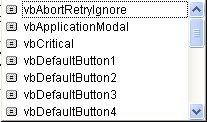
Bây giờ chúng ta sẽ viết một hàm trong module khác của chúng ta để thông báo tiếng việt.
Giả sử tôi dùng Font VNI. Đầu tiên tôi cần chỉnh bộ gõ, giả sử tôi gõ Telex và Font VNI thì tôi chỉnh như sau trong UniKey:
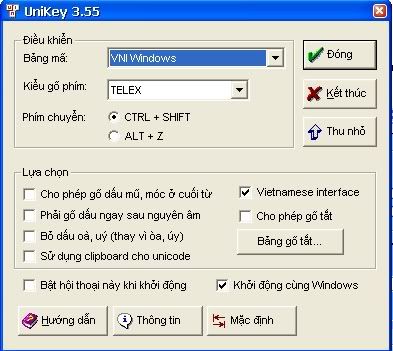
Tôi tắt chế độ gõ tiếng việt cho tới khi tôi cần gõ tiếng việt
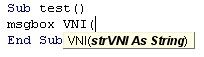
Bây giờ tôi bật chế độ gõ tiếng việt lên và gõ nội dung vào.

Sau khi hoàn tất bạn hãy thực hiện thủ tục hiện thông báo của mình bằng cách đặt chuột vào thủ tục trên và nhấn F5, các bạn sẽ thấy thông báo tiếng việt hiện ra như sau:

Đối với TCVN3 thì cũng tương tự: Chỉnh bộ gõ cho đúng/Tắt kiểu gõ tiếng việt cho tới khi cần/Mở kiểu gõ tiếng việt lại khi cần nhập nội dung vào.
Nếu các bạn thích dùng macro 4 thì hãy vào đây.
Ngoài ra các bạn có thể sử dụng hàm sau để chuyển đổi kiểu nhập vào là kiểu VNI thành Unicode.
Ví dụ:
sUniCode = GoVni2Uni("Tho6ng ba10")Biến sUniCode sẽ chứa chuổi Unicode.
Vậy MsgboxUni ở trên ta có thể viết như sau:
MsgboxUni GoVni2Uni("Ba5n d9a4 tha2nh co6ng."), vbOkOnly, GoVni2Uni("Tho6ng ba1o")Đây là hàm GoVni2Uni
Function GoVni2Uni(ChuoiGoVni As String) As String ' Chuyen chuoi go theo kieu Vni thanh chuoi tieng Viet Unicode
'---------------------------------------------------------------------------------------
' Function : GoVni2Uni
' Author : phantronghiep07
' Phone: 0915 080 282
'---------------------------------------------------------------------------------------
Dim i As Integer
Dim MaAcii, VNI
MaAcii = Array(7845, 7847, 7849, 7851, 7853, 226, 225, 224, 7843, 227, 7841, 7855, 7857, 7859, _
7861, 7863, 259, 250, 249, 7911, 361, 7909, 7913, 7915, 7917, 7919, 7921, 432, _
7871, 7873, 7875, 7877, 7879, 234, 233, 232, 7867, 7869, 7865, 7889, 7891, 7893, _
7895, 7897, 244, 243, 242, 7887, 245, 7885, 7899, 7901, 7903, 7905, 7907, 417, _
237, 236, 7881, 297, 7883, 253, 7923, 7927, 7929, 7925, 273, 7844, 7846, 7848, _
7850, 7852, 194, 193, 192, 7842, 195, 7840, 7854, 7856, 7858, 7860, 7862, 258, _
218, 217, 7910, 360, 7908, 7912, 7914, 7916, 7918, 7920, 431, 7870, 7872, 7874, _
7876, 7878, 202, 201, 200, 7866, 7868, 7864, 7888, 7890, 7892, 7894, 7896, 212, _
211, 210, 7886, 213, 7884, 7898, 7900, 7902, 7904, 7906, 416, 205, 204, 7880, 296, _
7882, 221, 7922, 7926, 7928, 7924, 272)
VNI = Array("a61", "a62", "a63", "a64", "a65", "a6", "a1", "a2", "a3", "a4", "a5", "a81", "a82", _
"a83", "a84", "a85", "a8", "u1", "u2", "u3", "u4", "u5", "u71", "u72", "u73", "u74", _
"u75", "u7", "e61", "e62", "e63", "e64", "e65", "e6", "e1", "e2", "e3", "e4", "e5", _
"o61", "o62", "o63", "o64", "o65", "o6", "o1", "o2", "o3", "o4", "o5", "o71", "o72", _
"o73", "o74", "o75", "o7", "i1", "i2", "i3", "i4", "i5", "y1", "y2", "y3", "y4", "y5", _
"d9", "A61", "A62", "A63", "A64", "A65", "A6", "A1", "A2", "A3", "A4", "A5", _
"A81", "A82", "A83", "A84", "A85", "A8", "U1", "U2", "U3", "U4", "U5", "U71", _
"U72", "U73", "U74", "U75", "U7", "E61", "E62", "E63", "E64", "E65", "E6", "E1", _
"E2", "E3", "E4", "E5", "O61", "O62", "O63", "O64", "O65", "O6", "O1", "O2", _
"O3", "O4", "O5", "O71", "O72", "O73", "O74", "O75", "O7", "I1", "I2", "I3", "I4", _
"I5", "Y1", "Y2", "Y3", "Y4", "Y5", "D9")
GoVni2Uni = ChuoiGoVni
For i = 0 To 133
GoVni2Uni = Replace(GoVni2Uni, VNI(i), ChrW(MaAcii(i)))
Next i
End FunctionChúc các bạn thành công.
Như các bạn đã biết việc hiển thị tiếng Việt trên Title bar của UserForm (Form trong môi trường VBA) cũng không ít lần chúng ta bàn bạc trên diễn đàn. Tôi xin giới thiệu một cách dùng kỹ thuật Hook.
Nghe đến Hook chắc có bạn không muốn đọc đến rồi ! Nhưng đây là kỹ thuật mà thường chúng ta phải dùng đến khi muốn cải thiện chức năng của các controls cũng như UserForm.
Khi lập trình trong Visual Basic 6.0, Form trong Visual Basic 6.0 có thuộc tính:
Me.HWndĐể lấy Handle của một form. Trong môi trường lập trình VBA thì không có. Vì vậy chúng ta sẽ dùng hàm sau:
(Các bạn hãy để ý rằng, một khi các bạn đã lấy được handle của một đối tượng – UserForm chẳng hạn thì các bạn có thể dùng các hàm API liên quan để tác động đến đối tượng một cách triệt để. Ví dụ về việc tạo Menu trong UserFormcủa Nguyễn Duy Tuân trên diễn đàn)
Function HWndOfUserForm(UF As MSForms.UserForm) As Long
''''''''''''''''''''''''''''''''''''''''''''''''''''''''''''''''''''
' HWndOfUserForm
' This returns the window handle (HWnd) of the userform referenced
' by UF. It first looks for a top-level window, then a child
' of the Application window, then a child of the ActiveWindow.
''''''''''''''''''''''''''''''''''''''''''''''''''''''''''''''''''''
Dim AppHWnd As Long
Dim DeskHWnd As Long
Dim WinHWnd As Long
Dim UFHWnd As Long
Dim Cap As String
Dim WindowCap As String
Cap = UF.Caption
' First, look in top level windows
UFHWnd = FindWindow(C_USERFORM_CLASSNAME, Cap)
If UFHWnd <> 0 Then
HWndOfUserForm = UFHWnd
Exit Function
End If
' Not a top level window. Search for child of application.
AppHWnd = Application.HWnd
UFHWnd = FindWindowEx(AppHWnd, 0&, C_USERFORM_CLASSNAME, Cap)
If UFHWnd <> 0 Then
HWndOfUserForm = UFHWnd
Exit Function
End If
' Not a child of the application.
' Search for child of ActiveWindow (Excel's ActiveWindow, not
' Window's ActiveWindow).
If Application.ActiveWindow Is Nothing Then
HWndOfUserForm = 0
Exit Function
End If
WinHWnd = WindowHWnd(Application.ActiveWindow)
UFHWnd = FindWindowEx(WinHWnd, 0&, C_USERFORM_CLASSNAME, Cap)
HWndOfUserForm = UFHWnd
End FunctionSau đó chúng ta dùng hàm API sau để thể hiện tiếng Việt trên một UserForm trong VBA:
Private Declare Function DefWindowProcW Lib "user32" (ByVal HWnd As Long, ByVal wMsg As Long, ByVal wParam As Long, ByVal lParam As Long) As LongChúng ta chỉnh sửa một tí hàm SetUniText của thuongall cho phù hợp với môi trường VBA
Public Sub SetUniText(UF As MSForms.UserForm, ByVal sUniText As String)
'
' Mo ta: Unicode TitleBar, Frame, Button, CheckBox, Option
' Yeu cau: Frame, Button, CheckBox, Option khong ho tro XP style
' Nguoi viet: thuongall
' Email: thuongall@yahoo.com
' Website: www.caulacbovb.com
'
Dim UFHWnd As Long
Dim WinInfo As Long
Dim r As Long
UFHWnd = HWndOfUserForm(UF)
If UFHWnd = 0 Then
Exit Sub
End If
DefWindowProcW UFHWnd, WM_SETTEXT, &H0&, StrPtr(sUniText)
End SubTất cả những hàm trên tôi đã có đưa vào module để các bạn tải về.
Công việc của các bạn chỉ cần là
Private Sub UserForm_Initialize()
SetUniText Me, VNI("Coäng hoøa xaõ hoäi chuû nghóa vieät nam")
End SubHàm VNI, tôi đã giải thích ở phần trên.
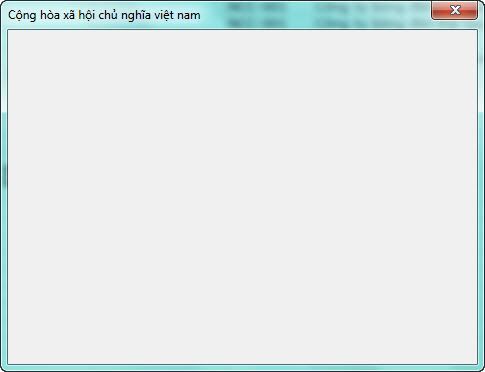
Các bạn có thể tải hai module ở tập tin đính kèm.
File đính kèm
-
6.2 KBĐọc: 515
?DienDan.Edu.Vn cám ơn bạn đã quan tâm và rất vui vì bài viết đã đem lại thông tin hữu ích cho bạn. https://diendan.edu.vn/
?Các bạn tham khảo hướng dẫn tải file trên Quản Trị Excel tại đây: http://www.quantriexcel.info/2018/11/huong-dan-tai-file-tren-quan-tri-excel.html

DienDan.Edu.Vn Cám ơn bạn đã quan tâm và rất vui vì bài viết đã đem lại thông tin hữu ích cho bạn.DienDan.Edu.Vn! là một website với tiêu chí chia sẻ thông tin,... Bạn có thể nhận xét, bổ sung hay yêu cầu hướng dẫn liên quan đến bài viết. Vậy nên đề nghị các bạn cũng không quảng cáo trong comment này ngoại trừ trong chính phần tên của bạn.Cám ơn.






