Gửi email tự động bằng Excel VBA và Outlook

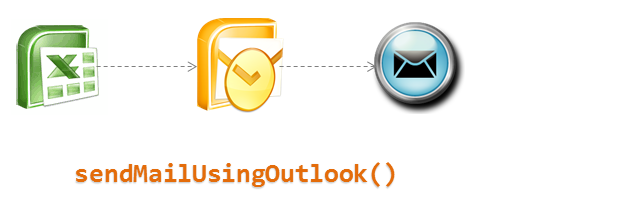
Download Excel File
DOWNLOAD FILE MẪU TẠI ĐÂY
The above code will create the list of people for whom the report is intended. We make use of the Do Until Loop here to update the 3 variables to hold the TO, CC and BCC list. The actual email addresses are captured from the Email sheet of the report template.
Please note: there should be no blanks in the list when you are defining the same.
The above code creates a new instance of Outlook and then logs in to your default mailbox, using which we will be sending the mail out to the recipients. We also create the body of the mail and specify the To, CC and BCC list.
Code tham khảo code VBA
I will be discussing only the key elements of the code here.
This list will create a new workbook containing the 3 sheets that we have included within the Array() parameter. If your report has more sheets feel free to add them.
Sheets(Array("Cover", "Interval Data", "rawData")).CopyThis list will create a new workbook containing the 3 sheets that we have included within the Array() parameter. If your report has more sheets feel free to add them.
Set objfile = New FileSystemObjectIf objfile.FolderExists(xDir & xMonth) Then
If objfile.FileExists(xPath) Then
objfile.DeleteFile (xPath)
newWB.SaveAs Filename:=xPath, FileFormat:=xlOpenXMLWorkbook, Password:=””, WriteResPassword:=””, ReadOnlyRecommended:=False _
, CreateBackup:=False
If objfile.FileExists(xPath) Then
objfile.DeleteFile (xPath)
newWB.SaveAs Filename:=xPath, FileFormat:=xlOpenXMLWorkbook, Password:=””, WriteResPassword:=””, ReadOnlyRecommended:=False _
, CreateBackup:=False
Application.ActiveWorkbook.Close
Else
newWB.SaveAs Filename:=xPath, FileFormat:=xlOpenXMLWorkbook, Password:=””, WriteResPassword:=””, ReadOnlyRecommended:=False _
, CreateBackup:=False
Application.ActiveWorkbook.Close
End If
Else
xNewFolder = xDir & xMonth
MkDir xNewFolder
newWB.SaveAs Filename:=xPath, FileFormat:=xlOpenXMLWorkbook, Password:=””, WriteResPassword:=””, ReadOnlyRecommended:=False _
, CreateBackup:=False
Application.ActiveWorkbook.Close
End If
Else
newWB.SaveAs Filename:=xPath, FileFormat:=xlOpenXMLWorkbook, Password:=””, WriteResPassword:=””, ReadOnlyRecommended:=False _
, CreateBackup:=False
Application.ActiveWorkbook.Close
End If
Else
xNewFolder = xDir & xMonth
MkDir xNewFolder
newWB.SaveAs Filename:=xPath, FileFormat:=xlOpenXMLWorkbook, Password:=””, WriteResPassword:=””, ReadOnlyRecommended:=False _
, CreateBackup:=False
Application.ActiveWorkbook.Close
End If
The above code checks if the correct folder exists for the report to be saved or not and creates one if not existing. This also takes cares of overwriting the existing report in case you need to re-run the report again during the same day.
Creating the List of recipients
Creating the List of recipients
currentWB.Activate
Sheets("Email").Visible = True
Sheets("Email").SelectstrEmailTo = “”
strEmailCC = “”
strEmailBCC = “”
strEmailCC = “”
strEmailBCC = “”
xStp = 1
Do Until xStp = 4
Cells(2, xStp).Select
Do Until ActiveCell = ""
strDistroList = ActiveCell.Value
If xStp = 1 Then strEmailTo = strEmailTo & strDistroList & "; "
If xStp = 2 Then strEmailCC = strEmailCC & strDistroList & "; "
If xStp = 3 Then strEmailBCC = strEmailBCC & strDistroList & "; "
ActiveCell.Offset(1, 0).Select
Loop
xStp = xStp + 1
LoopThe above code will create the list of people for whom the report is intended. We make use of the Do Until Loop here to update the 3 variables to hold the TO, CC and BCC list. The actual email addresses are captured from the Email sheet of the report template.
Please note: there should be no blanks in the list when you are defining the same.
Set olApp = New Outlook.Application
Dim olNs As Outlook.Namespace
Set olNs = olApp.GetNamespace("MAPI")
olNs.Logon
Set olMail = olApp.CreateItem(olMailItem)
olMail.To = strEmailTo
olMail.CC = strEmailCC
olMail.BCC = strEmailBCC
olMail.Subject = Mid(xFile, 1, Len(xFile) - 4)
olMail.Body = vbCrLf & "Hello Everyone," _
& vbCrLf & vbCrLf & "Please find attached the " & Mid(xFile, 1, Len(xFile) - 4) & "." _
& vbCrLf & vbCrLf & "Regards," _
& vbCrLf & "Chandoo.Org"The above code creates a new instance of Outlook and then logs in to your default mailbox, using which we will be sending the mail out to the recipients. We also create the body of the mail and specify the To, CC and BCC list.
olMail.Attachments.Add xPath
olMail.Display?DienDan.Edu.Vn cám ơn bạn đã quan tâm và rất vui vì bài viết đã đem lại thông tin hữu ích cho bạn. https://diendan.edu.vn/

DienDan.Edu.Vn Cám ơn bạn đã quan tâm và rất vui vì bài viết đã đem lại thông tin hữu ích cho bạn.DienDan.Edu.Vn! là một website với tiêu chí chia sẻ thông tin,... Bạn có thể nhận xét, bổ sung hay yêu cầu hướng dẫn liên quan đến bài viết. Vậy nên đề nghị các bạn cũng không quảng cáo trong comment này ngoại trừ trong chính phần tên của bạn.Cám ơn.






